Adding text to your photos can be a fun and inexpensive way to spice up your scrapbook pages. You can even use the text as the title for your page or just a fun caption or subtitle. Here are a few easy steps to take you through it.
In the left hand toolbar click on the “T” icon and it will bring up the text options and a cursor will appear on your photo. With the text layer chosen you will see more options for your text across the tool bar at the top. You can choose the colors, size, style and font there. Now you ready to type your message.Once you have written your message you will want to take the mouse and click at the beginning of the word this should underline it and the mouse will show up as a small arrow meaning you can move the text anywhere you would like. Use the icons on the toolbar on top to change the color, size and font of your text. Once you are satisfied with the look and placement of your text you can either save the image as a jpeg or play around with some special effects. In the top right hand corner there is a box called effects under that there is things you can choose to do to your text like shadows, bevels, gradients and all sorts of things. Once you select one hit the button at the bottom right hand corner of the box that says apply and see what happens. If you don't like the look you can choose under edit the undo apply style and it will revert it back the way it was. Now have a fun creating photos with text the next time you are editing photos! You can repeat these steps if you want to add more words. Have fun and I can’t wait to see what you create!
Here are a few fun ways to use text on your photos:
As a caption:
As a title:
As a subtitle:
Don't forget only a few more days to save with this months coupon. Use code LOVE2010 to get 20% off your entire order with us this month!
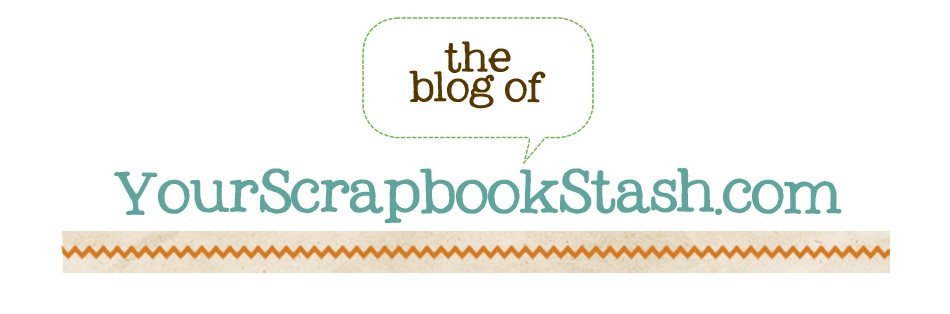





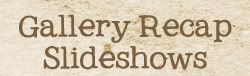








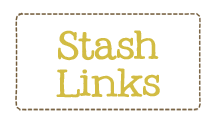

2 comments:
Awesome ideas, Carrie!
great ideas here! So much fun!
Post a Comment